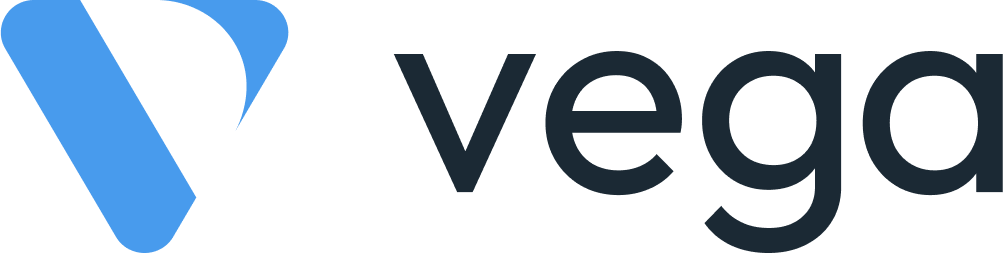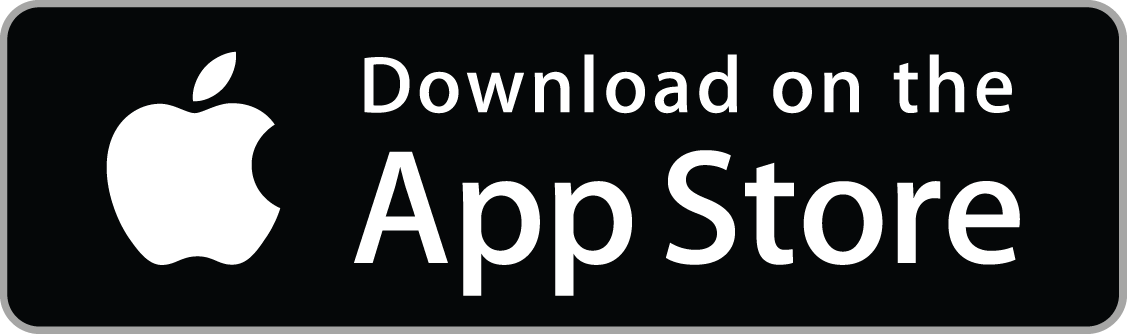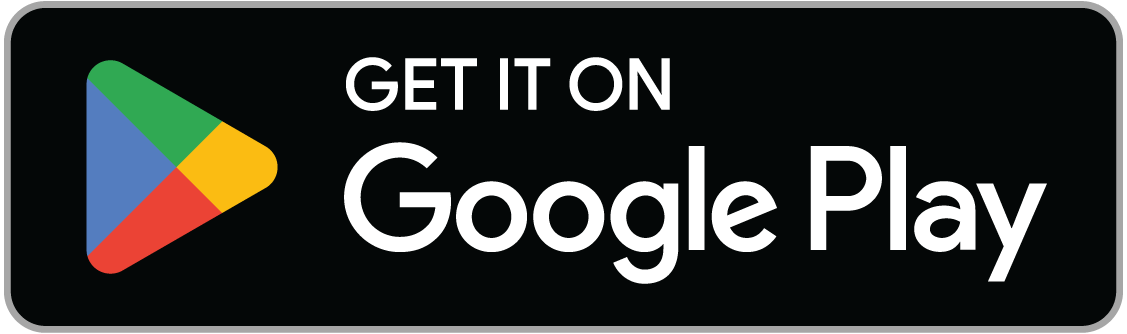Room & Space Management
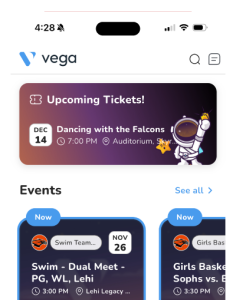
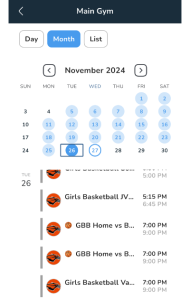
Reserving a Space
With the easy-to-use interface, give your staff and community the tools that make your school run smoothly. Reserving space is simple, instructive, and lets everyone have a fair shot at the space that they need. No more emails asking about Gyms or Auditoriums, and more rest at night for your hard working employees.
Don't Double Book
Everyone hates when they walk into a space that they had planned on using just to find people already there. Vega’s request system will ensure that you get the space that you need and the confusion can finally go away. If the room that you need is already booked, simply find a room in Vega that is not in use and send a request. This is a win-win for everyone involved in the planning process.
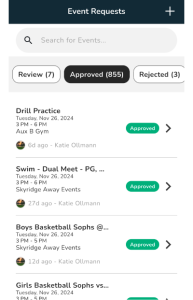
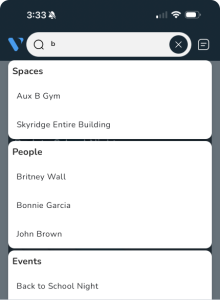
Omni Search
Search for any room that may be of interest to you. Our omni search feature allows the rooms to quickly pop up and find any place that you may need.
Frequently asked questions
How do I get permission to create events?
To request permissions, reach out to the owner of your school or group. They have the ability to grant the permissions you need. If you’re unsure who the group owner is, simply click the “How can we help you?” button, and we’ll assist you in finding the right person.
What is the difference between making an event as public and private?
When an event is marked as public, all members of your group can view its details, including the time and location. On the other hand, a private event is visible only to the specific individuals or groups you invite. This is ideal for events intended for a select groups of individuals, ensuring only they can see and participate.
How do I make an event private so that only my club can see it?
When creating or editing an event, select the Create Event option and toggle Make this event private. Then, invite only the your group to the event. This ensures that only the invited members can view the event details and participate.
What if I want to edit my event that has already been approved?
If your event has already been approved, you can still make edits by opening the event and selecting the Edit option. Keep in mind that any changes you make may need to be re-approved, depending on your group’s settings. Once submitted, the updated event will go through the approval process again if required.