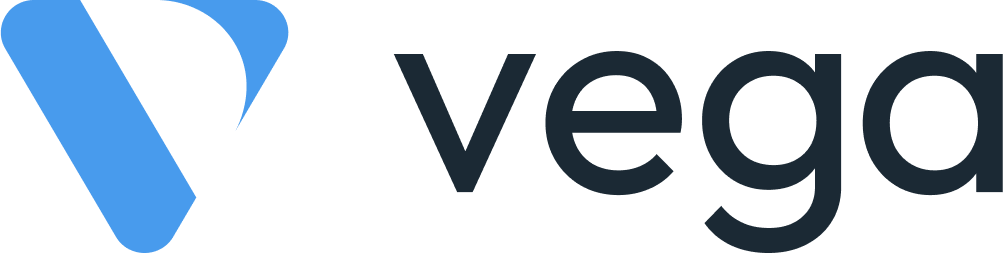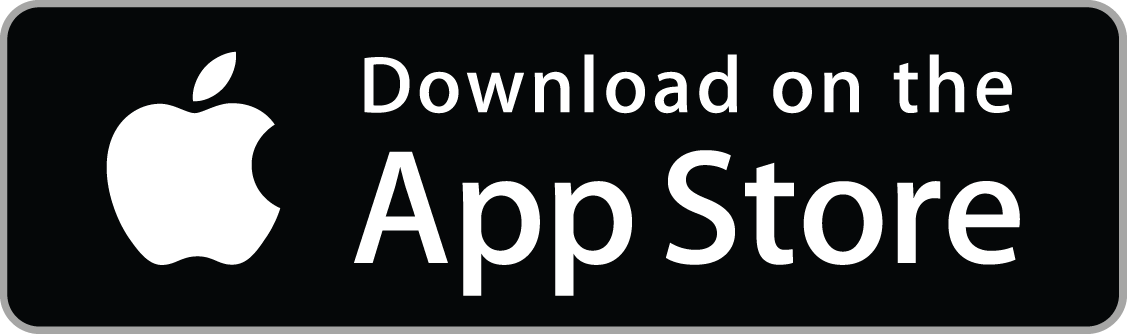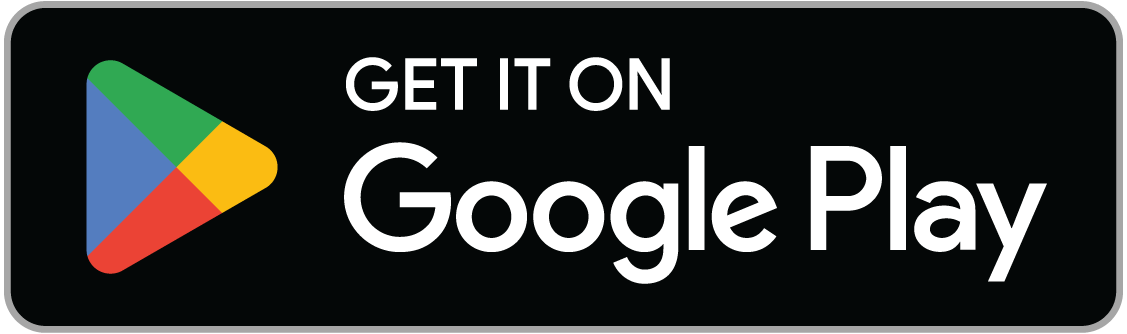In this guide, we’ll walk you through the steps to reserving spaces for an event.
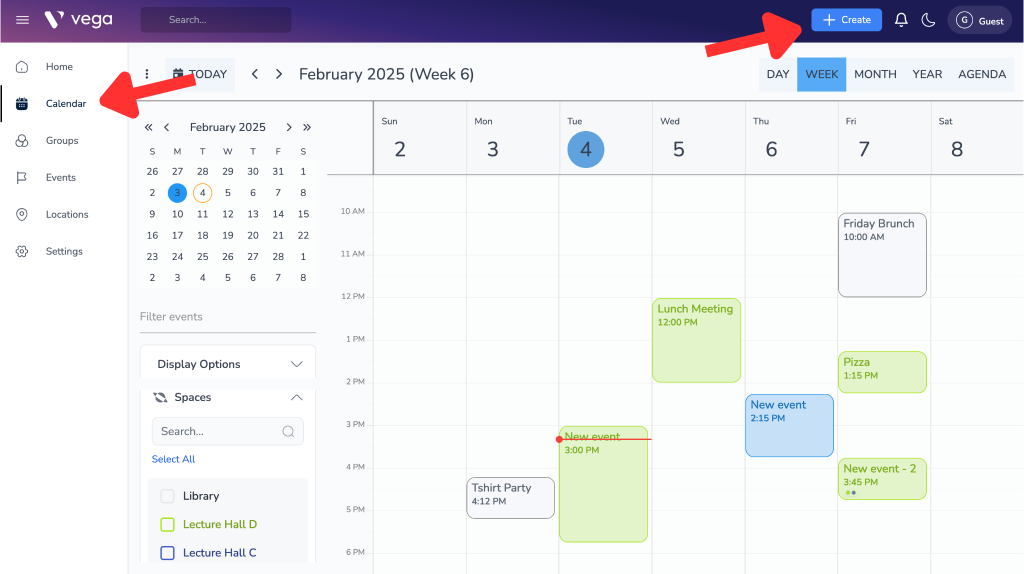
Step 1: Visit app.vegaevents.com
To get started, open Vega on your desktop and open the Calendar or select Create.
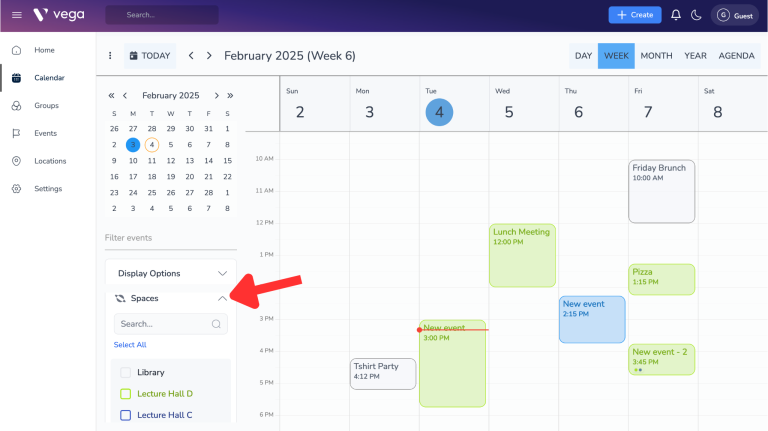
Step 2: Select Your Space
On the left side of your screen you will see the option to filter different spaces within your school or organization.

Step 3: Click and drag or select the time
Once you’ve selected your space, Click & Drag on the time that you would like to reserve.
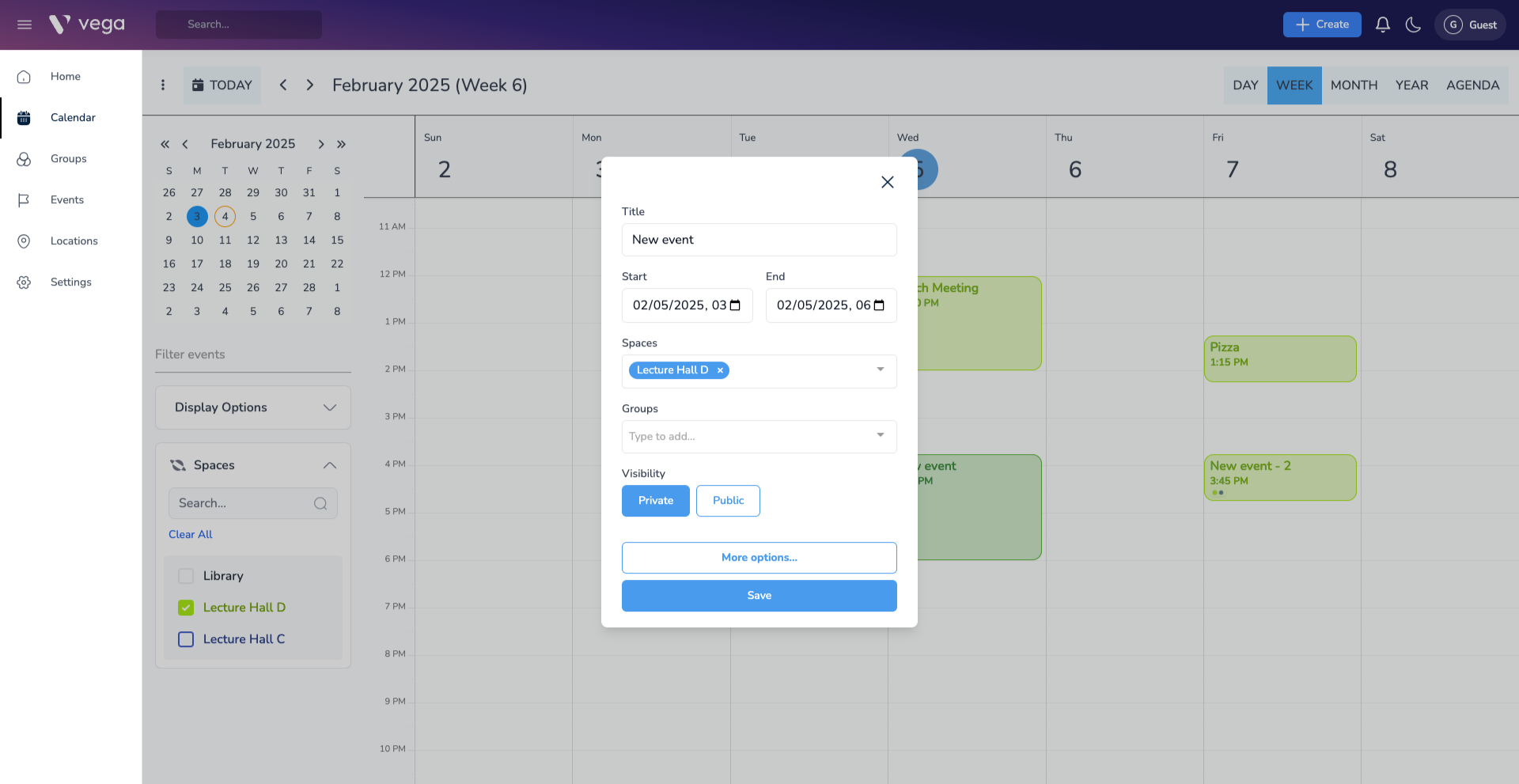
Step 4: Edit the details of your event
- Give your event a Title
- Select the start and end date & time of your event
- Add your space(s)
- Add your group(s)
- Select whether this is a Private or Public event
- Click Save
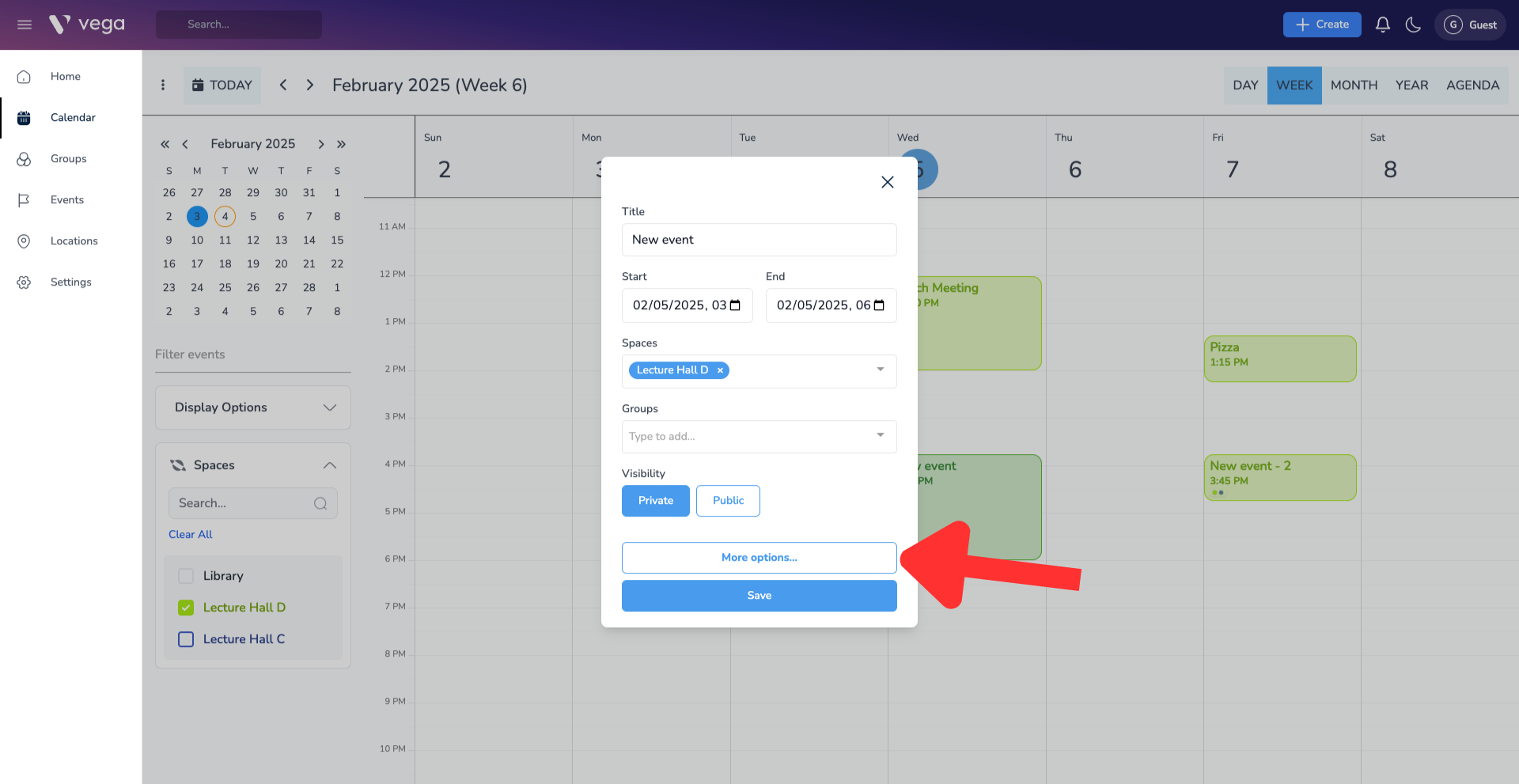
Step 5: For more options
For even more customization for your event, select More Options.
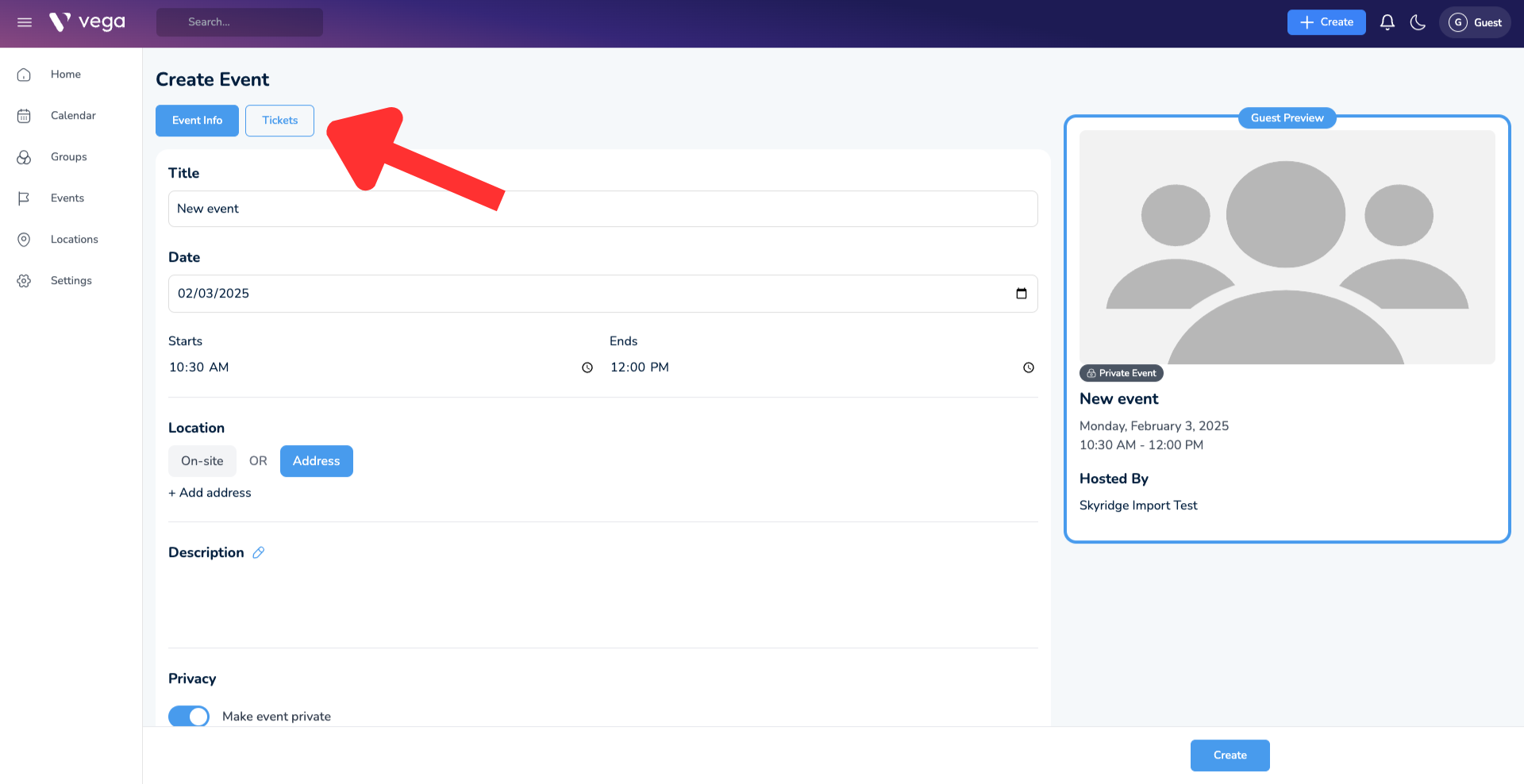
Step 6: For ticketing and ticketing options
After selecting more options, click the Ticket button in the top left of the screen. Toggle that option on to gain access to all of your ticketing information for the event.
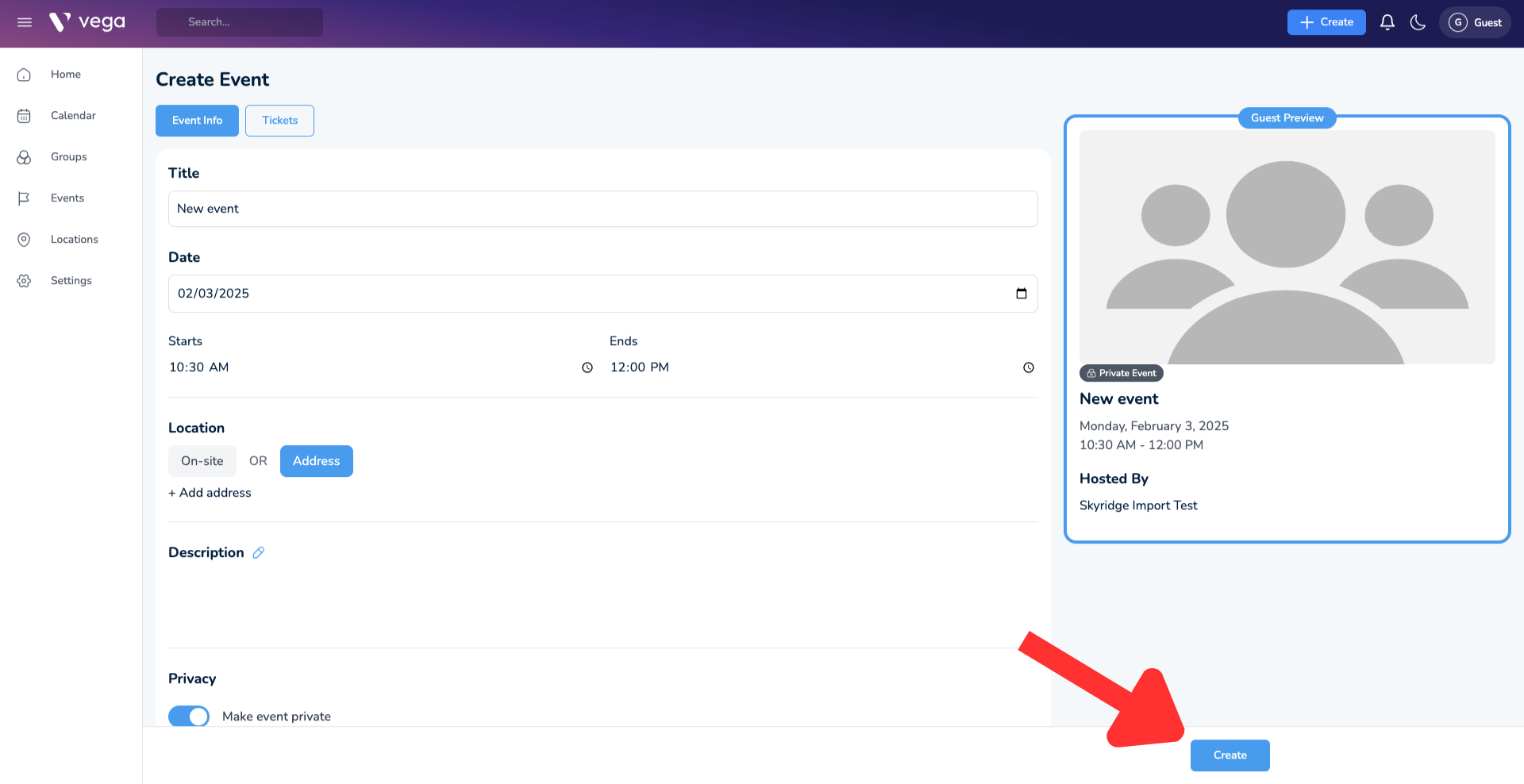
Step 7: Click save to either create or request the event
After selecting more options, click the Ticket button in the top left of the screen. Toggle that option on to gain access to all of your ticketing information for the event.